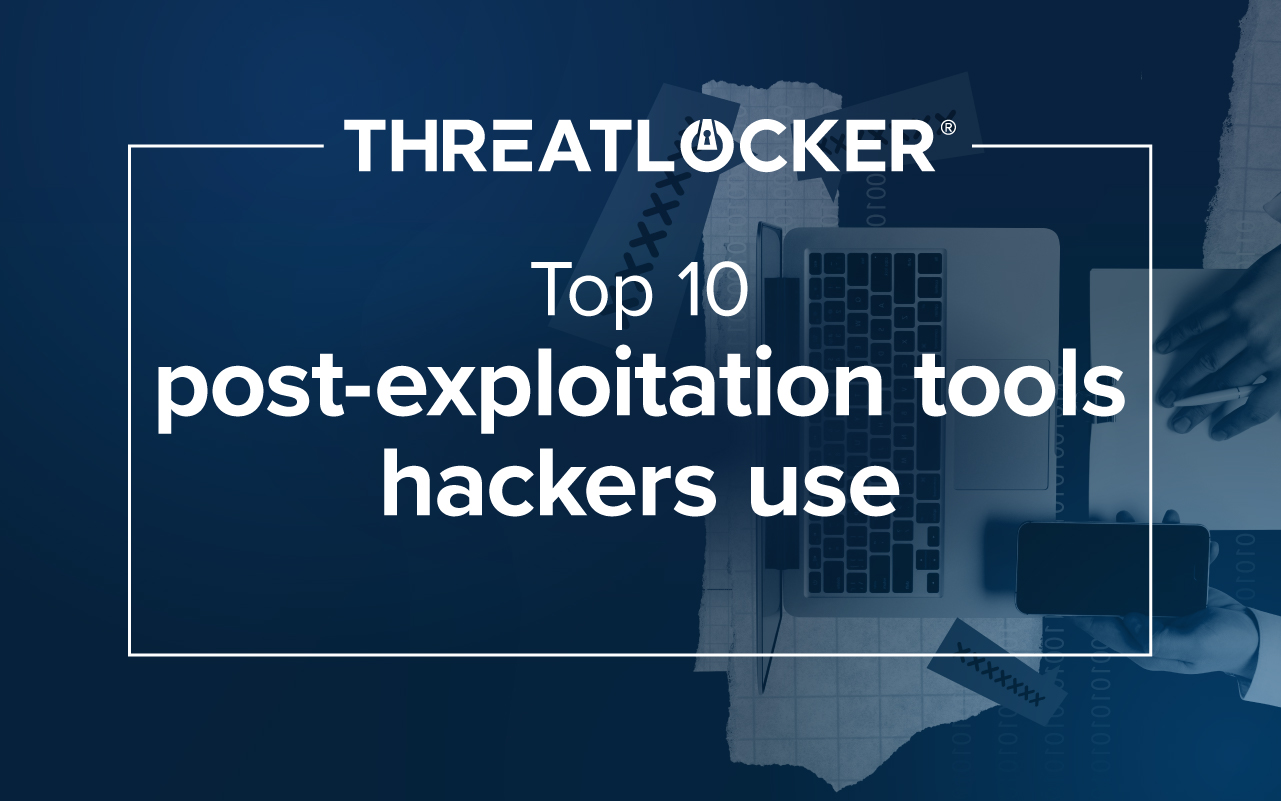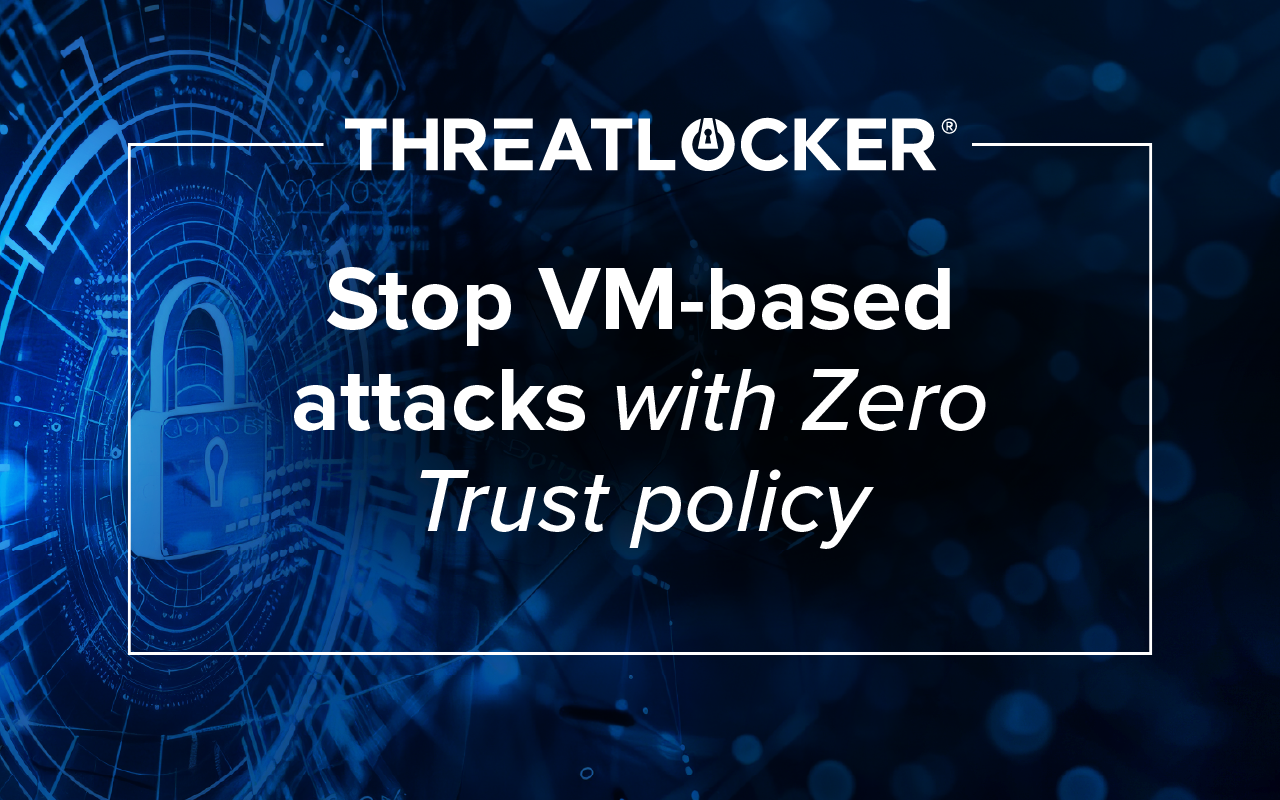Table of contents
With cyberattacks increasing, and threat actors becoming more sophisticated, it is now more important than ever to ensure that businesses are protected. Businesses that rely on Windows Servers know there is no one-size-fits-all regarding cybersecurity best practices, and the need to have a variety of solutions to help strengthen business infrastructure is paramount.
However, finding the right solutions for your business can be difficult and time-consuming.
To help reduce the time and effort it takes to find the right cybersecurity solutions, we have put together an eBook, The Ultimate Guide to Hardening Windows Servers. Inside you will find top tips and best practices to help you implement the right cybersecurity solutions for your business, enabling you to protect your servers against emerging cyber threats. Let’s take a look at a few of the key takeaways.
.png)
Limit what software can execute
Using the Application Allowlisting method you can stop malicious software, including malware, from running on your servers and machines. You can also stop threat actors from making use of good software, enforce good behavior with your I.T. technicians, and stop bad behavior, such as running a browser on your server.
Key Takeaway: By allowing only trusted files to run, you will immediately decrease the risk of a cyberattack. You can strengthen this process by implementing a Default Deny solution that will mitigate cyberattacks before they have the chance to infect your servers.
Block or limit PowerShell
PowerShell is one of the most powerful tools in the Windows Operating System. If you find PowerShell is being used in a limited way, e.g., for certain users or at certain times, create a policy to permit it for only those users or at those times. You should also limit what PowerShell can do (i.e. Ringfence). For example, stop PowerShell from accessing documents and files. That will prevent it from being weaponized to delete or upload those files.
Key takeaway: Ringfencing™ allows you to define policies governing how an application can interact with other applications. Create Ringfencing policies to stop user frontend applications from interacting with system tools.
Ringfence applications
ThreatLocker Ringfencing™ solution allows for granular control over what applications are allowed to do. It enables you to limit interaction between applications, their access to files, the registry, and the internet. It helps to protect you against the weaponization of trusted applications whilst mitigating the risks posed by application vulnerabilities.
Key takeaway: With ThreatLocker Ringfencing, you can configure an application's permissions in very granular detail. ThreatLocker has many templated applications, such as RunDLL, RegSRV, Zoom, Office, and PowerShell. In addition, you can also create your own policies.
You can find more tips and best practices to help you harden your Windows Servers in our latest eBook. Download your free copy here. If you would also like to learn more about how the unique cybersecurity solutions from ThreatLocker can help you harden your Windows servers, why not speak to a Cyber Hero today?
About ThreatLocker
ThreatLocker® is a global cybersecurity leader, providing enterprise-level cybersecurity tools for the Managed Services Provider (MSP) industry to improve the security of servers and endpoints. ThreatLocker’s combined Application Whitelisting, Ringfencing™, Storage Control, and Privileged Access Management solutions are leading the cybersecurity market towards a more secure approach of blocking unknown application vulnerabilities.