Storage Control allows you to protect your data from unauthorized access or theft by setting granular policies over your storage devices.


Storage Control provides policy-driven control over storage devices, whether the storage device is a local folder, a network share, or external storage such as a USB drive. ThreatLocker® Storage Control allows granular policies to be set, which could be as simple as blocking USB drives, or as detailed as blocking access to your backup share, except when accessed by your backup application.
The Unified Audit provides a central log of all storage access by users on the network and those working remotely, down to the exact files that were copied and the device's serial number.
When Storage Control blocks a storage device, the user is presented with a pop-up where they can request access to the storage device. The administrator can then choose to permit the storage device in as little as 60 seconds.
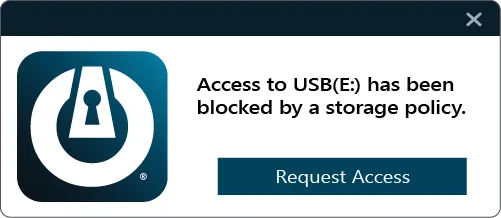

A full detailed audit of all file access on USB, network, and local hard drives is centrally accessible within minutes of a file being opened.

These policies allow or deny access to storage based on user, time, applications, and more.
A pop-up with the option to request access to the storage device.

USB policies allow access based on device serial number, vendor, and/ or file type.
This will only block storage devices that Windows recognizes as a USB.
Although Storage Control cannot restrict access to specific domains, it can effectively prevent users from accessing sensitive data through known file-sharing applications. It also ensures that sensitive data is only accessible via approved applications that are incapable of sharing it.
By default, Storage Control is configured to MONITOR data in certain local folders, on the DVD/CD interface, USB interface, UNC interface, and other external drives across all protected endpoints. Some policies are Ringfenced by default to prevent certain applications from accessing files in these monitored locations.
Yes. Storage Control only controls storage actions (read, write, move, delete) on the USB interface and not the power on the USB port itself.
Not at the moment. At the same time, Storage Control provides many of the same capabilities. Speak with your Solutions Engineer or schedule a demo to see if Storage Control meets your needs.
Yes. Storage Control policies can be configured to allow or block access based on things like Users/Groups, Device Serial Numbers, Applications, and even contain expiration dates.


Try ThreatLocker free for 30 days and experience full Zero Trust protection in your own environment.
Schedule a customized demo and explore how ThreatLocker aligns with your security goals.
Just starting to explore our platform? Find out what ThreatLocker is, how it works, and how it’s different.