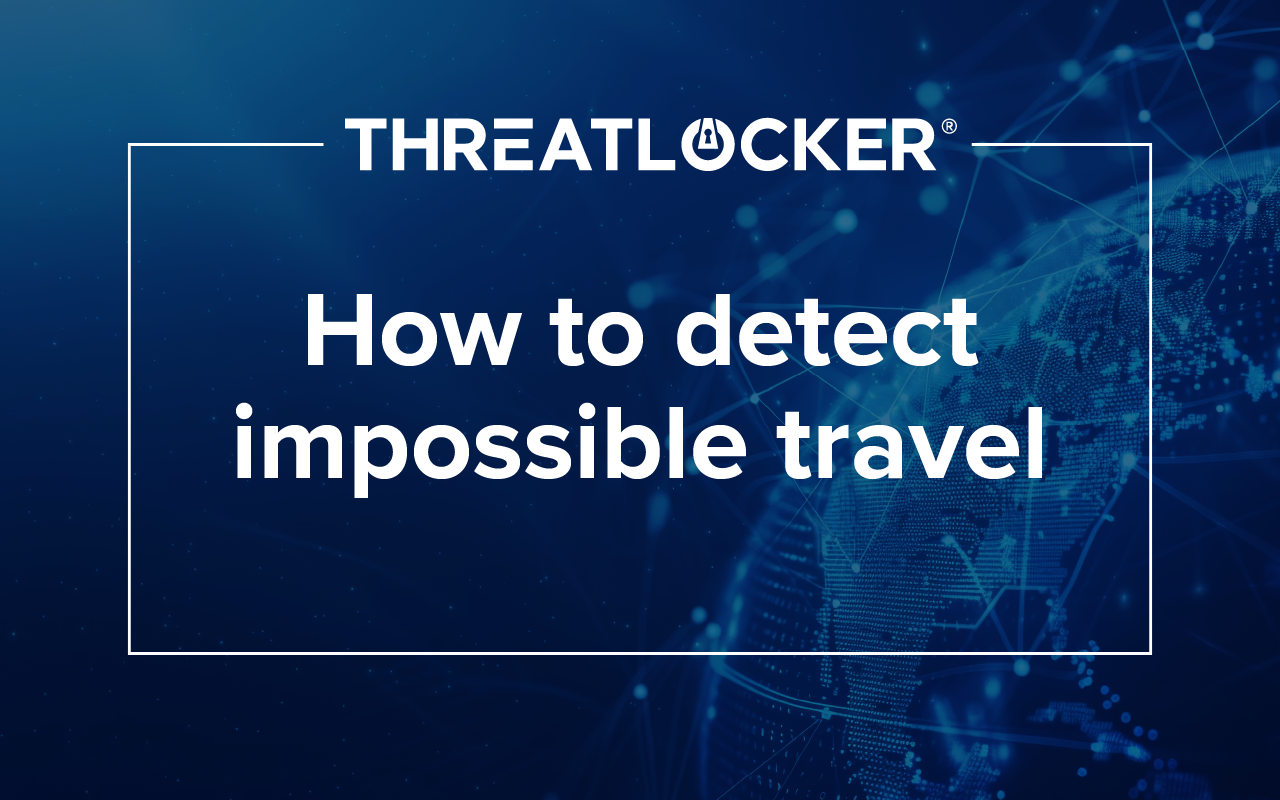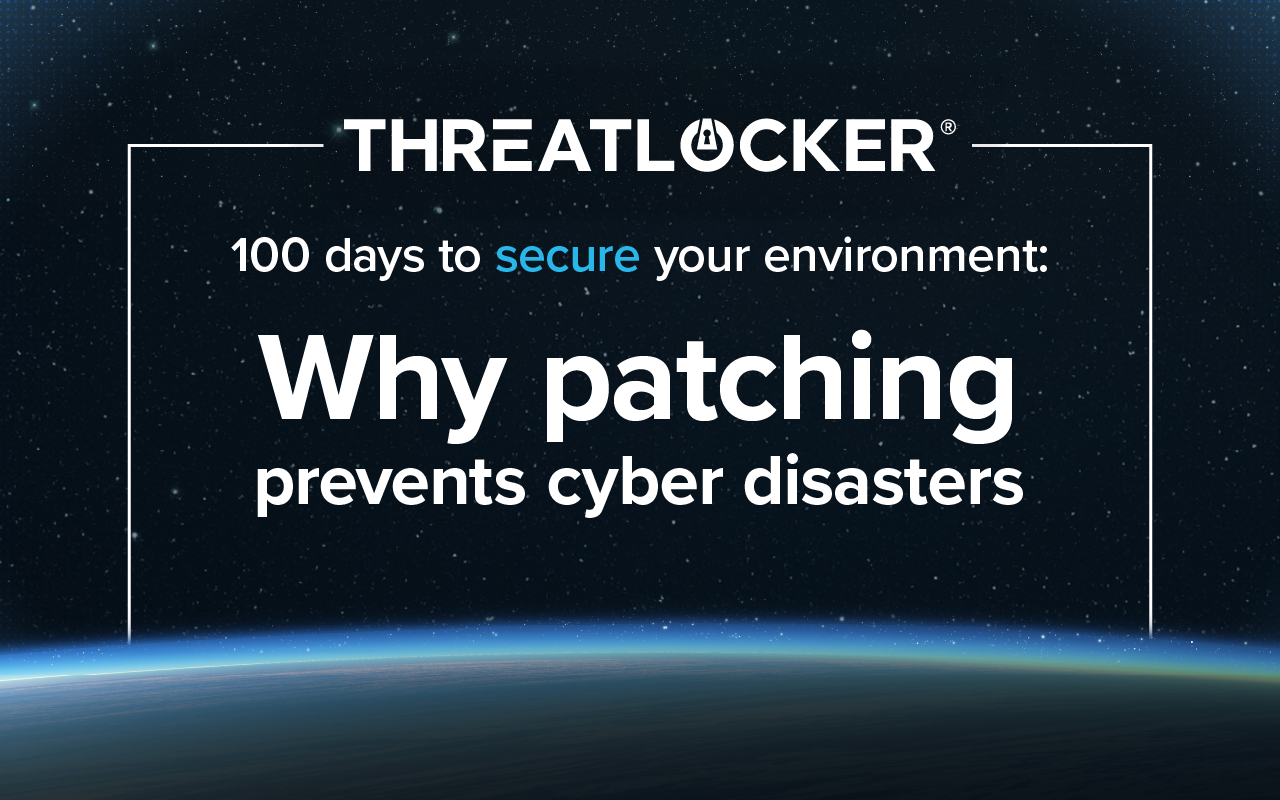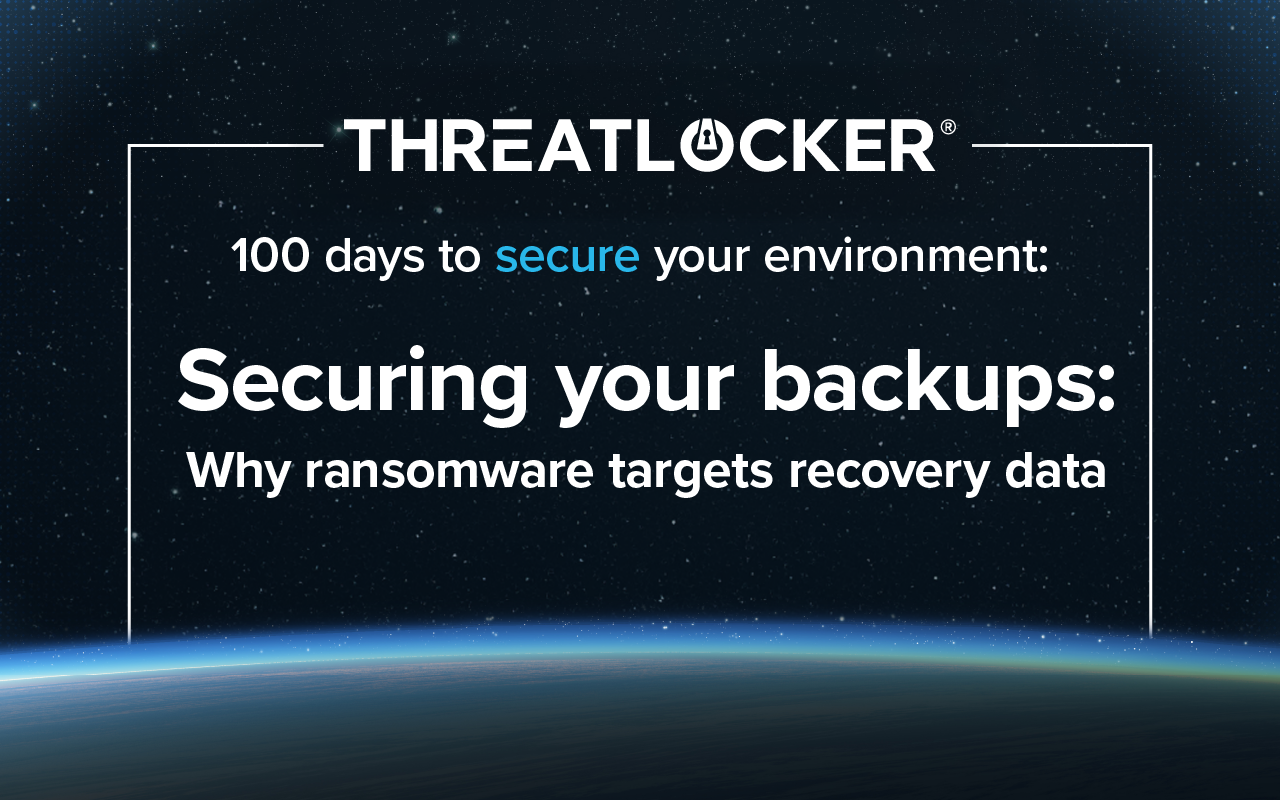Table of contents
Cyberattacks are increasingly sophisticated, and that means the fundamentals matter more than ever. One of the first steps in establishing a secure IT environment is to disable legacy protocols like SMBv1 and lock down macro behavior in Microsoft Office. These simple changes can dramatically reduce your attack surface.
Block SMBv1, SMB ports and auditing SMB usage
SMBv1 (Server Message Block version 1) is a legacy protocol that lacks encryption and has multiple well-known vulnerabilities. Keeping it active leaves your environment open to attack—even in otherwise modern environments. In fact, SMBv1 was a key vector in the global WannaCry ransomware outbreak, which spread rapidly across networks by exploiting unpatched systems running this protocol.
Even if you’re using newer versions like SMBv3, the principle of least privilege still applies: if a machine or user doesn’t need SMB, block it.
Group Policy (from config.office.com)
Steps for configuring macro settings via cloud policy:
Navigate to Group Policy Management, then Group Policy Management Editor.
Step one: On the lefthand navigation pane, select User Configuration > Administrative Templates > Microsoft Access 2016 > Trust Center.
Step two: We want to enable Block macros from running in Office files from the internet, and VBA Macro Notification Settings.
NOTE: Enable these settings per office app (Word, Excel, Access etc.).
- SMBv1 or CIFS (445) – If needed, use SMBv3
- Config Tip: To disable SMBv1 from PowerShell: Disable-WindowsOptionalFeature -Online -FeatureName SMB1Protocol
- Config Tip: To enable SMBv2/v3 from PowerShell: Set-SmbServerConfiguration -EnableSMB2Protocol $true
ThreatLocker (Config Manager)
Steps for configuring macro settings in ThreatLocker (Config Manager):
Step one: Sign in to the ThreatLocker portal and navigate to Config Manager module:
Step two: Password protection settings:
- Under the New Policy section, click on Drop down menu.
- On the drop-down page, look for Configure downloaded office macros.
- Once created, click Deploy Policies to apply the configuration to your endpoints.
Like what you see? There's more.
Dive into ThreatLocker webinar series 100 days to secure your environment today.