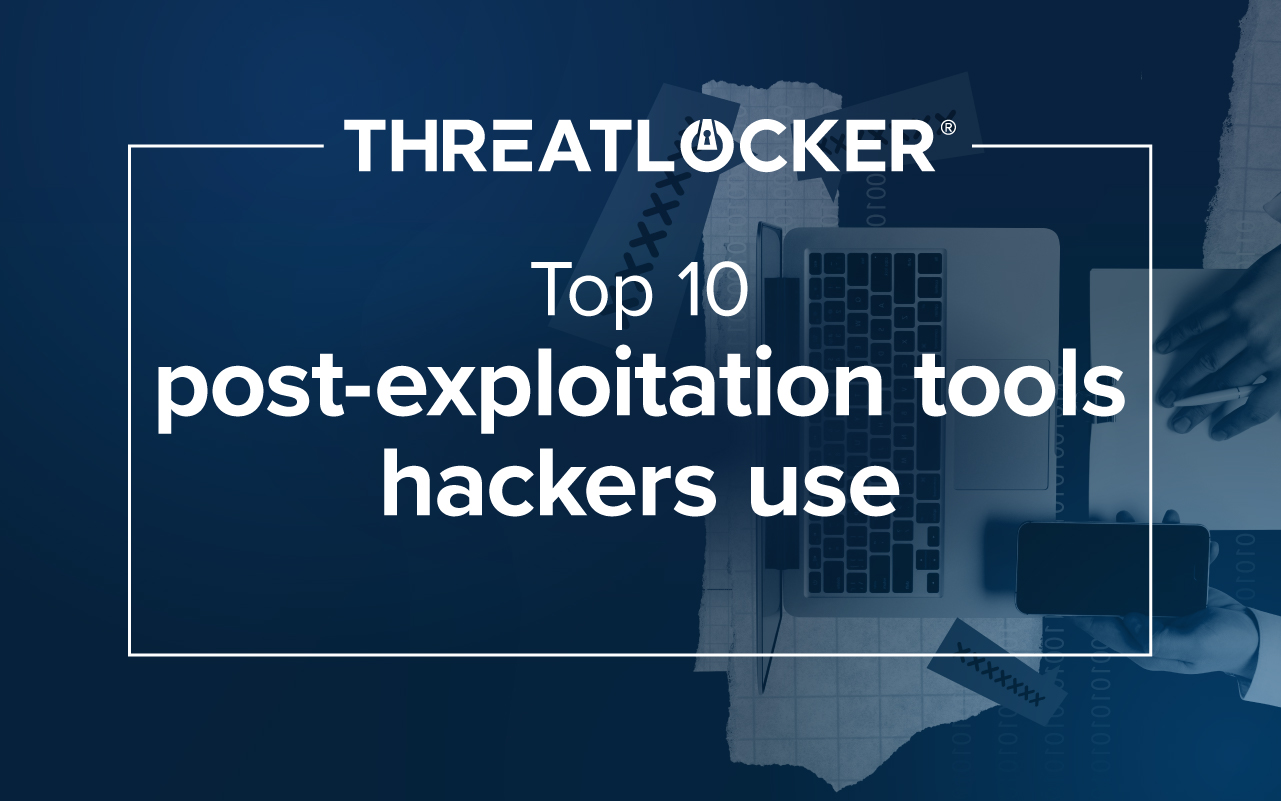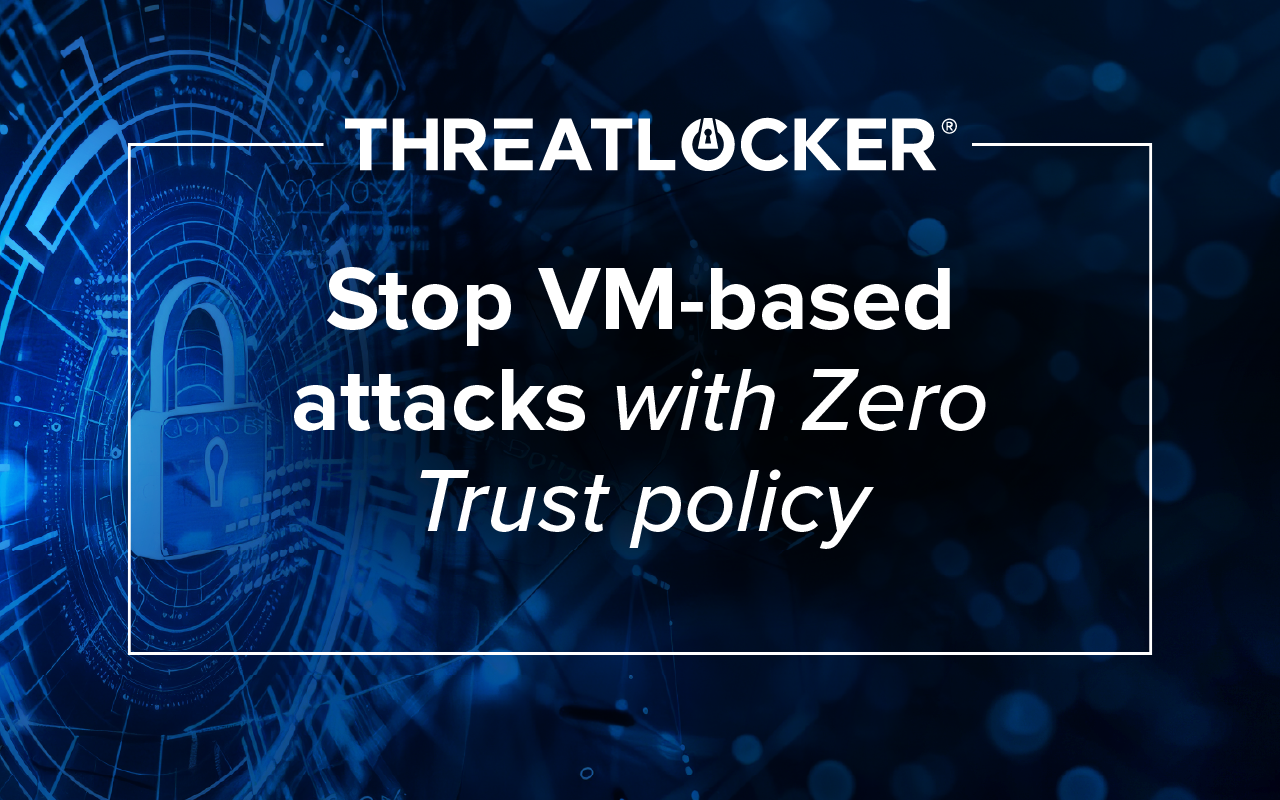Table of contents
As ransomware threats grow more sophisticated, businesses need comprehensive solutions to safeguard their systems. ThreatLocker offers robust defenses to prevent attacks before they can cause damage. Here are ten ways ThreatLocker protects your organization from ransomware and other cyber threats:
1. Blocks all untrusted software
Ransomware is essentially just software, and ThreatLocker's default-deny approach ensures that any untrusted or unauthorized software, including ransomware, is blocked from running. This approach also ensures that legitimate software updates can proceed while preventing potential threats.
2. ThreatLocker stops untrusted remote access tools
Attackers often exploit legitimate remote access tools like GoToAssist or LogMeIn Rescue to infiltrate systems. ThreatLocker blocks any remote access tool that isn't explicitly trusted, preventing attackers from gaining an initial foothold.
3. Blocks network connections from untrusted devices
ThreatLocker's Dynamic Access Control Lists (ACLs) lock down network ports on your servers, allowing connections only from trusted devices. The system can automatically open ports only when your device is online and using an approved IP address, reducing the attack surface.
4. Limits access to network shares by application
ThreatLocker enables you to control which applications can access your network shares. Untrusted or malicious applications attempting to access shared files will be blocked, while legitimate software will maintain access, protecting sensitive data from unauthorized encryption or theft.
5. Configure limits on write actions
Ransomware typically encrypts files by writing over them. ThreatLocker can be configured to automatically disable write access if it detects an unusual number of write actions quickly, halting the encryption process before it spreads further.
6. Auto shutdown ports for invalid login attempts
A high number of invalid login attempts in the event log can signal a brute-force attack. In response, ThreatLocker can automatically block specific network traffic, such as RDP (Remote Desktop Protocol), by applying network policies that shut down vulnerable ports.
7. Ringfence applications to limit file access
Even legitimate applications like WinRAR, 7zip, or PowerShell can be used by attackers to encrypt files. ThreatLocker Ringfencing limits what these applications can access, ensuring that they can't be used to manipulate or encrypt your files maliciously.
8. 24/7 monitoring & response with MDR (Managed Detection & Response)
ThreatLocker Cyber Hero MDR service provides around-the-clock monitoring for Indicators of Compromise (IoCs). If a threat is detected, the system responds in real-time using customizable runbooks, ensuring timely action before damage is done.
9. Blocks SMB and file share access from untrusted devices
Ransomware often spreads by encrypting file shares on unsecured or compromised devices within the network. ThreatLocker prevents this by automatically blocking access to file shares from untrusted devices, even when they're on the local network.
10. Software health report
A key part of staying ahead of ransomware threats is understanding what software is running on your network. The ThreatLocker software health report automatically catalogs all applications, providing insights into potential risks, the software's country of origin, and recommendations for keeping your system secure.
ThreatLocker adds a robust layer of protection to your cybersecurity strategy, hardening your digital infrastructure. Book a demo to learn more about how ThreatLocker can secure your environment and prevent ransomware attacks.