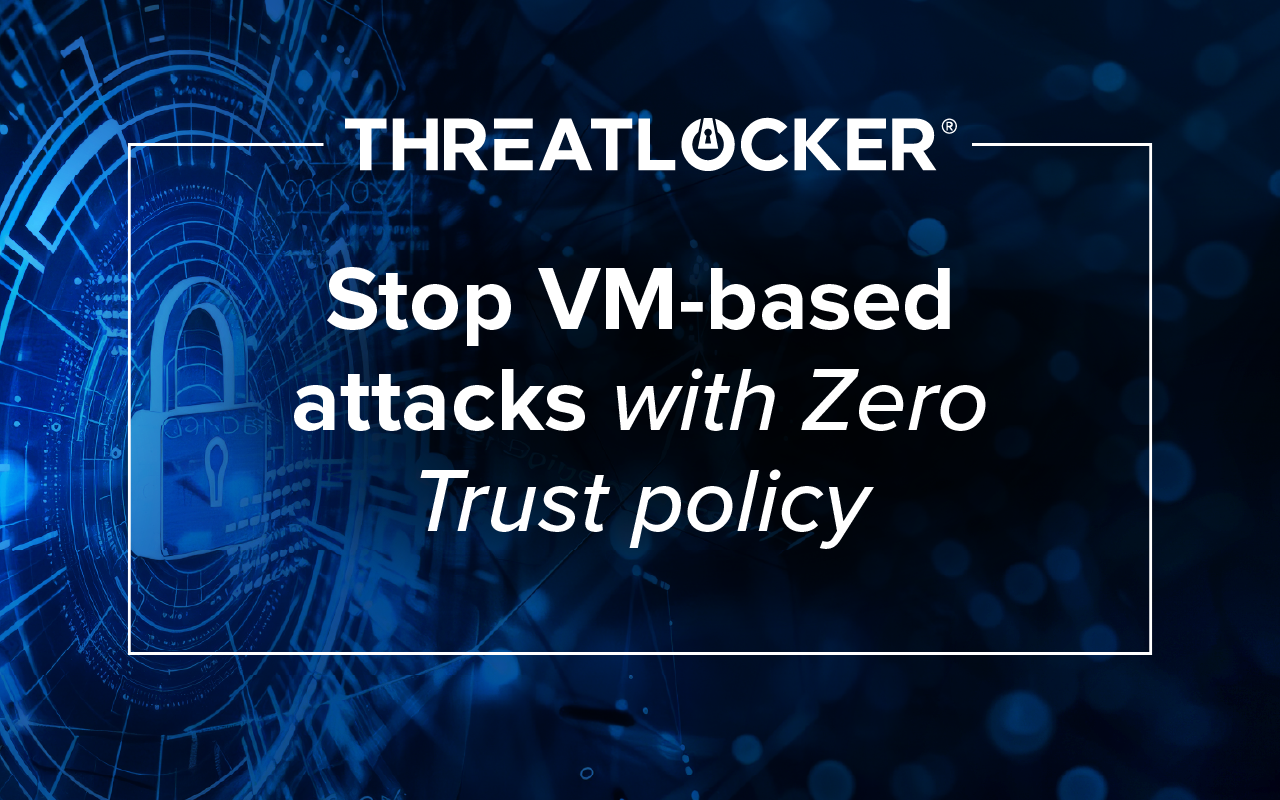Table of contents
Most enterprise security strategies still focus on detection. But by the time a threat is spotted, it’s often too late. The more effective approach is prevention: shut the door before attackers get in.
This guide outlines 10 proven actions to harden enterprise environments, stop ransomware in its tracks, and reduce the attack surface at every layer. These strategies are designed for in-house IT and security teams that need scalable, efficient solutions without sacrificing user productivity.
1. Block the unknown: Why default-deny should be your first line of defense
In a Zero Trust architecture, the rule is clear: only grant access where it’s explicitly needed. Deny-by-default policies block ransomware, remote access tools like TeamViewer, and unauthorized software from executing. We are constantly seeing foiled cyberattacks such as one enterprise IT team that prevented a breach when ThreatLocker blocked a malicious GoTo Assist install placed by a fake Microsoft caller.
ThreatLocker Application Allowlisting ensures only trusted software runs. Everything else is blocked automatically. Learning Mode catalogs known and unknown applications and enables easy policy approval through a central interface, making implementation manageable even in large-scale environments.
2. Lock down USB storage before they lock you out
Data exfiltration via USB storage remains a top concern in regulated industries and sensitive environments. A strong first step: disable USB storage by default, with policy-based exceptions for encrypted or approved devices.
ThreatLocker Storage Control lets enterprise teams enforce USB drive and file access policies by user, device, application, and context. Control extends across local folders, cloud storage, and network shares, critical for compliance and data loss prevention.
3. Shut the door on remote code execution by blocking macros
Macros continue to be exploited in ransomware attacks. A five-minute change, disabling Microsoft Office macros, can block a common entry point. Many incidents begin with a user enabling a macro that calls PowerShell and installs malware.
ThreatLocker Ringfencing enforces strict application boundaries. It prevents trusted software like Microsoft Office from launching tools like PowerShell or accessing data it doesn't need. This application segmentation strengthens containment while preserving usability.
4. Secure access at the endpoint with MFA and least privilege
Two essentials for endpoint security: multi-factor authentication and removal of local admin rights.
MFA should be enforced on all internet-facing and internal systems to nullify credential-based attacks. Admin rights should be removed from users entirely. For apps requiring elevated access, ThreatLocker Elevation Control grants the user the ability to run just the approved application with elevation, ensuring business continuity without increasing risk.
5. Harden your servers with BitLocker and minimal inbound rules
BitLocker encryption prevents offline attacks, such as booting into safe mode or mounting disks. Silent and seamless, it’s a baseline for enterprise data protection.
While a critical Windows policy (not managed by ThreatLocker), it requires careful testing on "guinea pig" servers, especially for critical databases, and secure management of recovery keys. It's a security measure, distinct from backups which are for recovery.
Complementing this, minimal inbound rules drastically reduce the server's attack surface by only allowing absolutely necessary network traffic. Servers should generally block all outbound traffic (except for essential services like updates) and strictly limit inbound connections.
6. Set up real-time alerts for policy violations
Cybercriminals don’t work business hours, and alerts that sit untouched are ineffective. Automated detection and response must fill the gap.
ThreatLocker Insights delivers real-time visibility across millions of endpoints, flagging anomalous behavior like mass file transfers or unapproved software execution. Policies can automatically revoke access or notify teams immediately, supporting rapid response and continuous compliance.
7. Use dynamic ACLs to enable secure RDP access
Unrestricted Remote Desktop Protocol is a known vulnerability. Instead, allow temporary, policy-based access that dynamically closes ports when sessions end.
ThreatLocker Network Control enforces this with dynamic Access Control Lists, ensuring RDP sessions remain invisible unless explicitly authorized. This reduces attack surface without compromising legitimate remote access.
8. Segment your endpoints with Ringfencing™
Background apps like Zoom, Logitech, and audio services don’t need full access to corporate data. If exploited, they can be leveraged to exfiltrate files.
ThreatLocker Ringfencing isolates each application, limiting access to only necessary files and resources. This endpoint-level segmentation reduces the blast radius of any potential breach, crucial in highly distributed enterprise environments.
9. Recognize why antivirus isn’t enough in 2025
Legacy Anti-Virus and Endpoint Detection and Response depend on identifying threats after they execute. That’s no longer acceptable.
ThreatLocker shifts the model from detection to prevention. Default-deny policies combined with behavioral enforcement ensure only approved software runs and only in approved ways. This is how enterprises achieve resilient endpoint protection.
While Zero Trust protection is essential, staff training can’t be undervalued. A Zero Trust platform like ThreatLocker can’t stop an employee from sharing their password with a threat actor. Only education can prevent that.
Build a known-good inventory to strengthen security posture, which ThreatLocker makes easy with over 8000 built in applications. Understanding what’s executing, not just what’s installed, is foundational for effective security.
The ThreatLocker Unified Audit provides visibility into all applications, browser extensions, and portable tools, along with origin and update status. From there, allowlisting becomes straightforward, and high-risk tools can be proactively blocked.
10. Stop lateral movement with network segmentation
Once inside, attackers often move laterally using SMB (server message block), or VPNs (Virtual Private Networks). Segmentation is essential to stop propagation.
ThreatLocker Network Control provides host-level enforcement. Each endpoint becomes its own perimeter, with dynamic ACLs managing precise access, making lateral movement significantly more difficult, even during advanced persistent threats.
See these strategies in action.
Watch how enterprise IT teams use ThreatLocker to reduce risk and strengthen security across complex environments. Explore the webinar series 100 days to secure your environment.